Using Notion As A Writer
Using Notion can seem overwhelming at first. The possibilities are endless and you may not know where to start or how to use it. So here I will show you how I use it and a few small things of how to create things for yourself.

First, you want to create your dashboard. This is the empty page when you first log on to Notion. It is your home page and where you'll add new pages.
I created a banner in Canva to use on my dashboard. I then named it
Writing Dashboard.
I added a page for Goals, Writing Projects, and more.

How to add pages
In the menu on the left, hover the mouse next to the title of your dashboard. You will see a plus sign click on it to add your page. It's that simple!
Here are some pages I created.


A page to keep track of my goals.
After clicking on Goals on my dashboard it takes me to the page where I made a Gallery to list the months. I then added pictures to each one to make it visual. When I click on a month it takes me to that page, and I created a To Do List to check off the goals I accomplish that month.
I added a page for my writing projects then made a Gallery to list them and put images in each one to make it visual just like the Goals page.
When I click on one (for example, Rhythm of the Stars) it will take me to that project page where I have my revision plan. When I click on the revision plan header it will take me to that page.
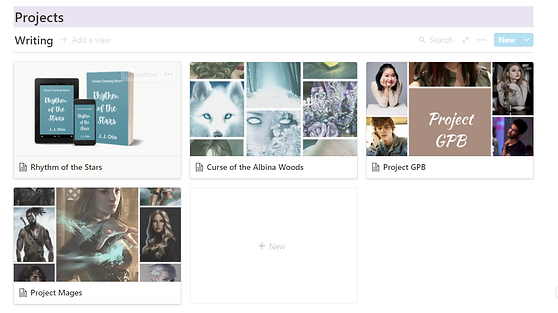

I also made pages for templates. Did you know you can link Google Docs and more with Notion?
I have my story bible template in Google Docs linked.


I also made a master list of ideas (Idea Folder). I got this idea from Sarra Cannon. Check out her video on her Heartbreathings Youtube channel.
Now to make the headers like I have them.
1. Hover the mouse next to the text. You should see a plus sign and six little dots in two rows.
2. Click on the dots and go to Turn Into then click on Header 1.
3. Click on the dots again and go to Color. You can change the text color or you can make a background color. I use the background colors for my headers to make them stand out more.

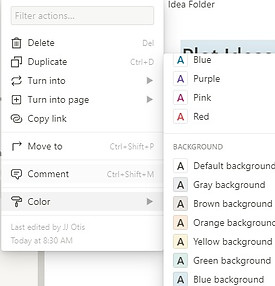

You can add photos, videos, GIF's, and more to your pages to make them organized, functional, pretty, and fun.
On my Rhythm of the Stars page, I have a GIF of Charmed (original) because it's one of my inspirations for my book.
So have fun with it and be creative and organized with Notion.
If you have questions let me know and I'll try to help as best I can!




